If you read my blog you may remember my review of the free self-hosted WordPress management software InfiniteWP.
I loved the software, it worked so easily and slickly. And it’s almost integral to running WordPress on multiple sites and installations, as it makes managing various functions much simpler from one location instead of the sometimes tedious and time-consuming act of accessing each individual WordPress installation and performing the needed function on each.
So the guys at InfiniteWP asked if I would like to try out and review the beta versions of five Addons that they have created to use with their InfiniteWP software. They also are planning on adding even more Addons in the future so keep an eye out for that too.
Below you will find my review of each Addon I was generously allowed to review. I am going to assume that you have some working knowledge of InfiniteWP for this review, if not you may want to check out my InfiniteWP review and familiarize yourself with the software.
For the purpose of the demonstration screenshots I set up a separate InfiniteWP with a few of my core personal WordPress installations (which also shows how easy it is to set up InfiniteWP in the first place).
To install Addons in InfiniteWP head on over to their Addon store, make your purchase and then go into the Addons menu in your InfiniteWP Admin Panel and install your Addons.
On to the reviews…
[dropshadowbox align=”center” effect=”lifted-both” width=”120px” height=”” background_color=”#ffffff” border_width=”1″ border_color=”#dddddd” ]Wordfence Addon[/dropshadowbox]
You may have read about Wordfence in my previous blog postings about my favorite WordPress plugins or you may already be familiar with it otherwise, or more likely you are already using it on your WordPress site(s).
Wordfence checks to see if your site is infected, scanning the entire site for malware and other problems, acting as a firewall, helping you to replace and repair infected files, displaying a real-time view of visitors, etc.
Well, previously if you wanted to run it or check the results of a scan you had to log into the dashboard of each of your WordPress sites. How many of us have time to do that with every single WordPress site that we own and/or manage and want to quickly check on?
Well, InfiniteWP’s Wordfence Addon to the rescue.
Firstly, you need to have installed Wordfence on all of the WordPress sites that you want to use the InfiniteWP Wordfence Addon with. Wordfence isn’t made by InfiniteWP itself, but they created the Addon to integrate and access it from the central location of the InfiniteWP software itself.
It’s simple to select the WordPress Addon in the InfiniteWP Admin Panel.
From the next screen you can select any or all of your WordPress sites that have Wordfence installed, and run a complete scan of those WordPress sites via clicking the Scan Now button. Or load a previous scan.
If you’re familiar with InfiniteWP it courteously pops up reminder messages to let you know what’s what, while still allowing you the freedom to continue to use other features of the program. This Addon is no different – it will keep you abreast of what the Addon is doing.
If you are familiar with a Wordfence scan it can take a little while to finish; depending on the size and complexity of your WordPress site. So the reminder messages are certainly very assistive.
As each Wordfence scan of each site completes another reminder will pop up (again – depending on the size of your WordPress site this can take some time). Clicking “View the Result” in the reminder window will bring up more info on the results.
From here you can click “View Details” beside each site, and display the actual detailed results from each instance of Wordfence; each in a separate window or tab in your browser (make sure it doesn’t get blocked by your browser’s pop-up blocker).
In other words you will see the result of the scan as if you had went to each individual WordPress site’s dashboard, scrolled down to the Wordfence plugin’s Dashboard menu and clicked ‘Scan’.
Can you do the same thing individually for each of your WordPress sites? Sure, but why would you want to when you could save yourself the trouble and time and do it from one central location in a fraction of the time?
[dropshadowbox align=”center” effect=”lifted-both” width=”180px” height=”” background_color=”#ffffff” border_width=”1″ border_color=”#dddddd” ]Broken Link Checker Addon[/dropshadowbox]
Broken Link Checker is another very useful plugin for WordPress. Broken Link Checker does just what it says – and more. In addition to logging 404 errors you can search and edit redirects for all broken links.
And InfiniteWP’s Broken Link Checker Addon is another perfect companion to the WordPress plugin, making it easy to access the results from one place quickly.
I might sound like a broken record here, but if you have to go to a dozen or more of your WordPress installations and run Broken Link Checker on each one you are going to feel like a broken record yourself!
Like the InfiniteWP Wordfence Addon you must already have the Broken Link Checker plugin installed on the WordPress sites that you want to be able to scan.
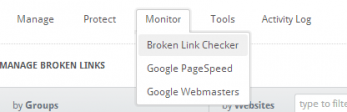
Again, it’s simple to use the menu in InfiniteWP to select the Broken Link Checker Addon.
And from here select the WordPress sites that you want to check for broken links on and click the “Check for Broken Links” button.
Also note in the above screenshot – a few of the WordPress sites that I picked for this review demo do not have the Broken Link Checker installed and thusly will not display a check-mark of course.
As the scan continues you will see it count through each of your selected WordPress sites, as in the below snippet.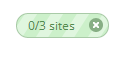
If it finds anything it will show up below the list of your WordPress sites that you previously selected.
 As you can see mine had no broken links, but if there had been any they would have been listed here and you could individually apply various actions to them, just like in the Broken Link Checker plugin itself including dismissing the error, marking it as not broken after all, or unlinking it completely.
As you can see mine had no broken links, but if there had been any they would have been listed here and you could individually apply various actions to them, just like in the Broken Link Checker plugin itself including dismissing the error, marking it as not broken after all, or unlinking it completely.
[dropshadowbox align=”center” effect=”lifted-both” width=”148px” height=”” background_color=”#ffffff” border_width=”1″ border_color=”#dddddd” ]File Uploader Addon[/dropshadowbox]
As with the other Addons once you have it installed you can find File Uploader Addon in the menu near the middle of your InfiniteWP control panel. It’s under Tools this time.
But unlike Wordfence Addon and Broken Link Checker Addon this Addon doesn’t “plug into” an existing WordPress plugin, instead does it’s job on it’s own.
What a quick way to upload the same file – a logo perhaps – to multiple WordPress sites, all at once. Simply select the WordPress sites that you want to upload the file to, then select the file or drag and drop it into the drag and drop box and your filename will display. Below that you can pick any directory on your WordPress sites (including the root), and add sub-directories as needed.
In my example screenshot above you can see that I selected the directory that is my site’s NextGen Gallery. Once you click the “I understand the risks” box you’re ready to hit the Process File button.
The Addon will ask you to confirm your action and then you can sit back and watch the progress in InfiniteWP’s Press Queue, or better yet go on and do other things in InfiniteWP while it works.
Once finished you can use “Insert From URL” in each WordPress’s media dialog, or manually access the image file, etc in your WordPress installations.
[dropshadowbox align=”center” effect=”lifted-both” width=”170px” height=”” background_color=”#ffffff” border_width=”1″ border_color=”#dddddd” ]Google PageSpeed Addon[/dropshadowbox]
If you get both the Google PageSpeed Addon and the Google Webmaster Addon (and I think you’ll find that you want to) you’ll probably want to set them both up together.
There’s a slight set up involved, but if you follow InfiniteWP’s instructions you shouldn’t have any problem. I won’t go into the process here, as the instructions provided are as good as anything you will get from my explanations. Just follow them to the letter and you’ll be set.
Go over to the Settings button in InfiniteWP and click Google Services tab and follow the instructions shown by clicking the “See Instructions” link on this screen.
Once you have everything set up as shown in the instructions you’re ready to start using either or both Addons.
Google PageSpeed Addon connects to…you guessed it; Google PageSpeed. Google PageSpeed analyzes your site’s page load speed, and gives you tools to increase performance and the speed of your site. InfiniteWP’s Google PageSpeed Addon gives you quick access to some of these tools and across your entire range of WordPress installations.
Select the Google PageSpeed Addon under the InfiniteWP ‘Monitor’ menu item and then select the sites you want to analyze, click the Analyze button.
In a short time the sites you selected will show up with a score corresponding to the speed analysis of your site.
Click each of your sites that are displayed here to drop down a list of specific URL’s of problem pages, with a detailed presentation and explanation of any problems and how to fix each problem. And usually with a link to a Google help page for a longer explanation of ways to turbocharge and fix your speed problems, if you have them.
Of the plugins I have reviewed here this is one of the most awesome. It’s almost ‘required’ for optimizing multiple WordPress sites as you have everything you need right there in one screen, and you can work on getting faster load times and thus more traffic. Of course, this is just an analysis and you must follow through with what is being recommended by Google PageSpeed. But it’s well worth it.
[dropshadowbox align=”center” effect=”lifted-both” width=”175px” height=”” background_color=”#ffffff” border_width=”1″ border_color=”#dddddd” ]Google Webmasters Addon[/dropshadowbox]
See above under the Google PageSpeed Addon for a bit of info on setting up the Google Webmaster Addon.
Once it’s set up find it under the Monitor menu item in the InfiniteWP admin panel.
Google Webmaster Addon plugs into the Google Webmaster Tools crawl error structure. If you’ve ever tried (and I hope you have at least tested) Google Webmaster Tools you know it’s going to be good, right off the bat.
For the WordPress sites that you want to analyze you must first have them connected to Google Webmaster Tools. A note here, sub-domains of a root domain do not seem to show up, as in the below screenshot. Not atypical but something to keep in mind.
An analysis of your site(s) should complete quickly and will generate a list of crawl errors, if any. As with the rest of the Addons clicking each of your selected WordPress sites in the results area will drop-down a detailed display of each error.
From this section you can select each error and redirect, or dismiss each one as needed, for any and all of your WordPress sites.
[dropshadowbox align=”center” effect=”lifted-both” width=”75px” height=”” background_color=”#ffffff” border_width=”1″ border_color=”#dddddd” ]Conclusion[/dropshadowbox]
Any of these plugins are worth spending some coin on, especially if you have a number of WordPress sites yourself, or manage a number for others, or both. The money you spend on these will likely be made up in the time you save in the day-to-day management of your WordPress sites. Time is money, as they say. Check ’em out.


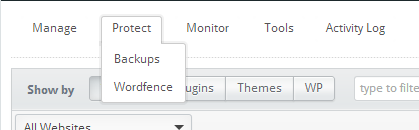







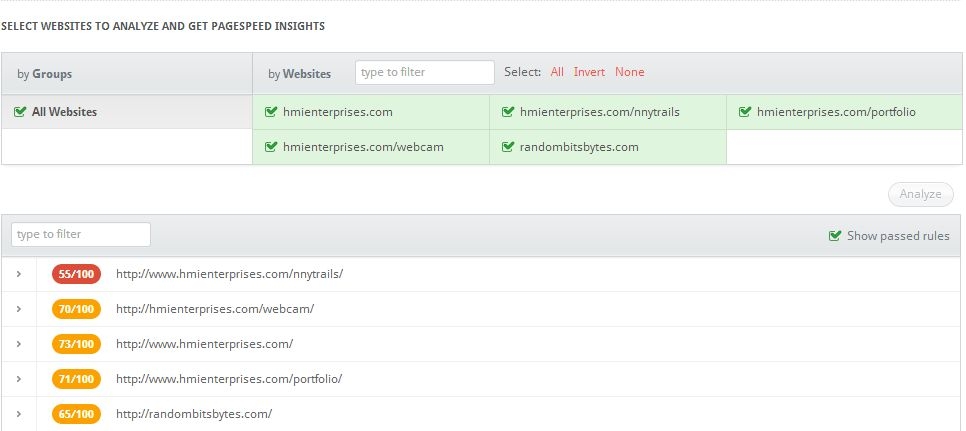


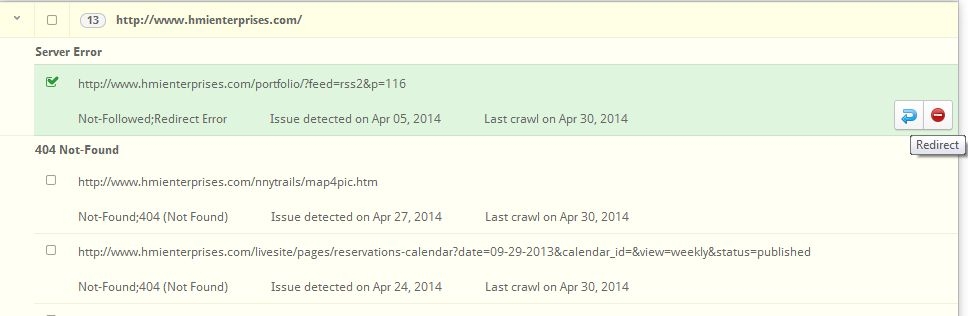












Ok, so I took the time and loaded both IWP and MainWP these last two days. IWP seems like the better solution for just the free version and no plugins for both. Haven’t decided which I’m going to choose as of yet but so far it looks like IWP. Upon install and loading 93 sites in each, iwp was ready to update my plugins and seems to work great. For the life of me, i can’t figure out how to update the sites yet in mainwp, even looked at the extensions to see if it was a special extension that was needed to do so. I think IWP for me, plus Yoast had good things to say about them and he knows his stuff so … lol I may use both as the free version of mainwp has some cool features that may come in handy, and well, all my sites are now loaded in both. I really like how IWP is easy to install and when you copy the data for the management side, it pastes the info in all three spots with one action. Hope this helps someone.